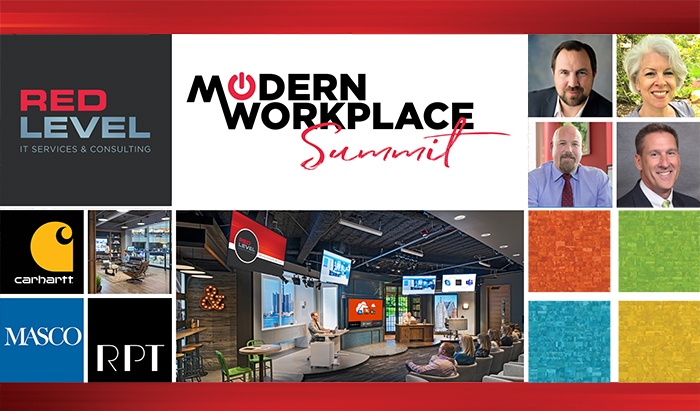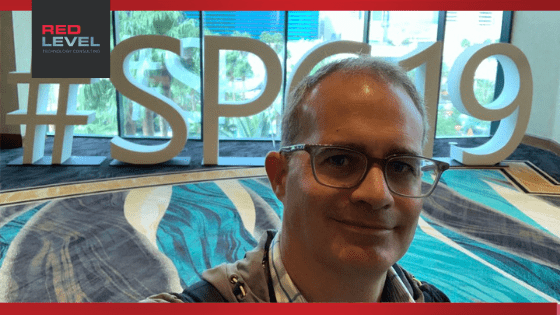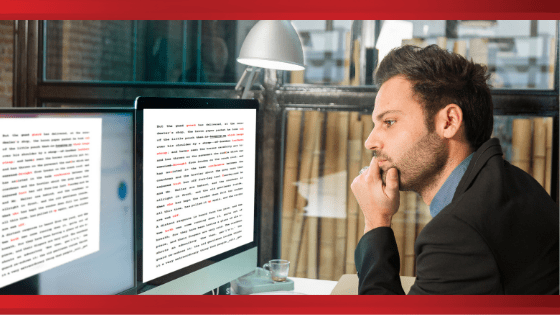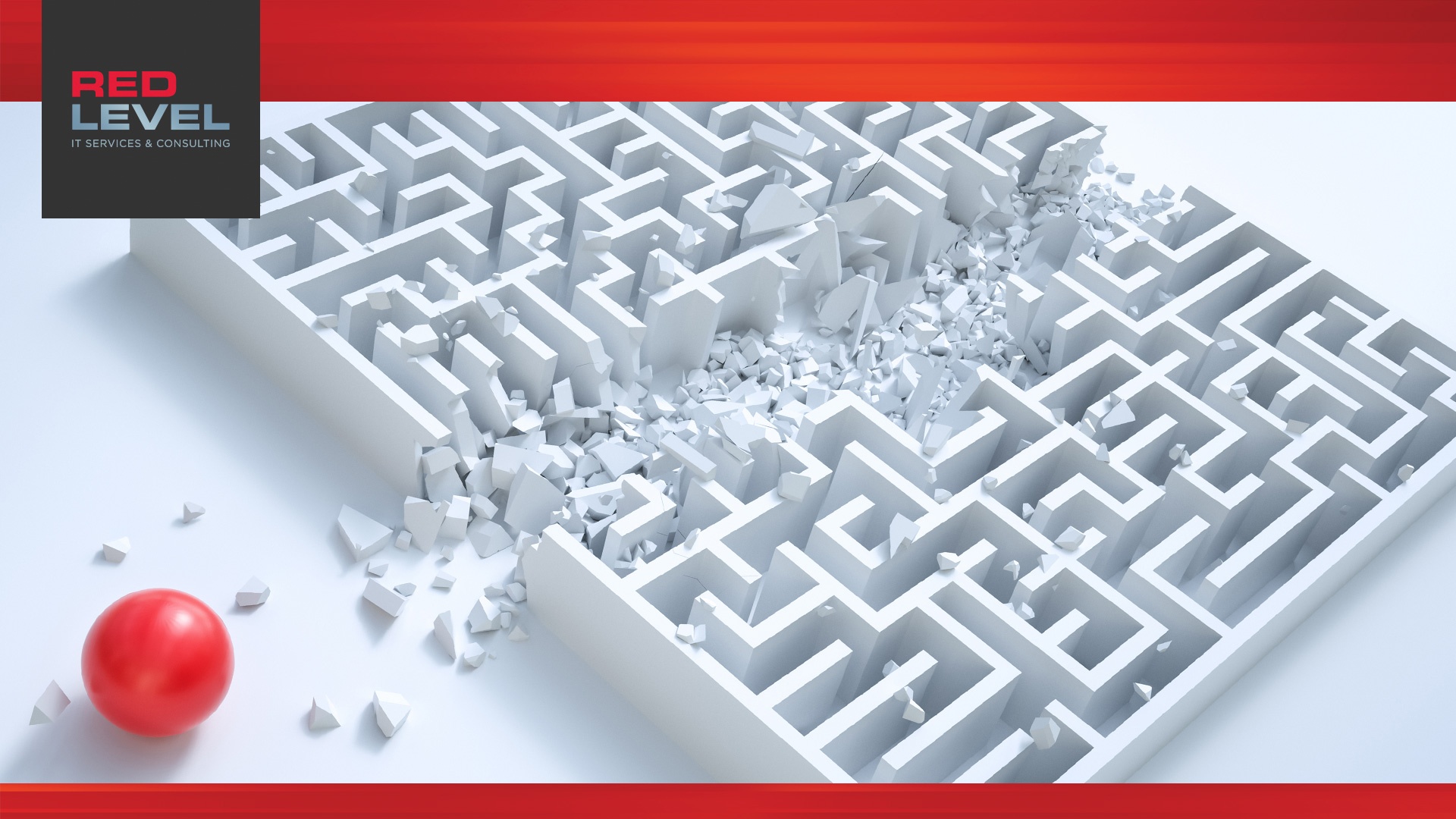Identity Challenges for Today’s Organizations
As we move into a cloud-first world, identity protection is becoming more necessary and prevalent. A cloud-first world has a lot of benefits, but it also comes with its challenges. Identity Challenges for Today’s Organizations The explosion of apps on-premise and BYOD and external users outside your corporate network are coming in, and those could be customers, vendors, partners, contractors, whoever is needing access to collaborate share data. The result of that there’s been an increase in identity attacks, and for most organizations, they lack the visibility and control. Increases in identity attacks and lack of visibility and control is leaving organizations vulnerable. Some organizations have protocols in place to watch out for suspicious activity. However, organizations may not have the time to go and proactively review every log. The lack of visibility and control has been a big struggle we have seen for businesses of all sizes. Evolving data ...