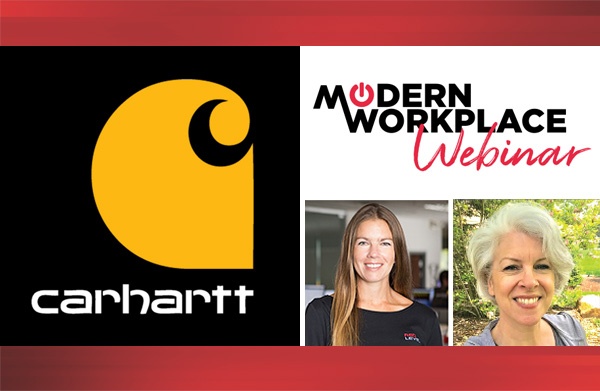Multi-Factor Authentication Conditional Access and Policies Configuration
Multi-factor authentication (MFA) creates an extra step to verify user identity who wants to gain access to your server or database. MFA provides greater security with that layered authentication approach. When hosting MFA on-premises, you can lock down the server or cloud applications that are tied in with Microsoft ADFS (Active Directory Federation Services) in the environment that you have deployed.
In this blog, we will be discussing a couple of different ways to manage the cloud version MFA, including setting up conditional access for your MFA.
- MFA Management Console
- Go to your Groups and select MFA authentication
- You should see a list of your users with an indication if they have already enabled MFA
- Enable MFA for your administrators or selected users
- By enabling MFA, your users or admins will be prompted to set up their second form of authentication device when they log into the Office.com portal
- Configuring Conditional Access
- Enable MFA based on IF statements, such as work locations or device
- Conditional access allows you to better define and identify those who have a higher sign-in risk
Watch this five-minute demonstration video for a step by step guide to set up MFA to better protect your organization.
For more information about gaining a competitive advantage with digital transformation, contact Red Level today.
Related Posts
Data breaches have become all too common, and the recent ...
If you’re reading this, you’re likely the go-to person for ...
Businesses across all sectors are leveraging the powerful capabilities of ...