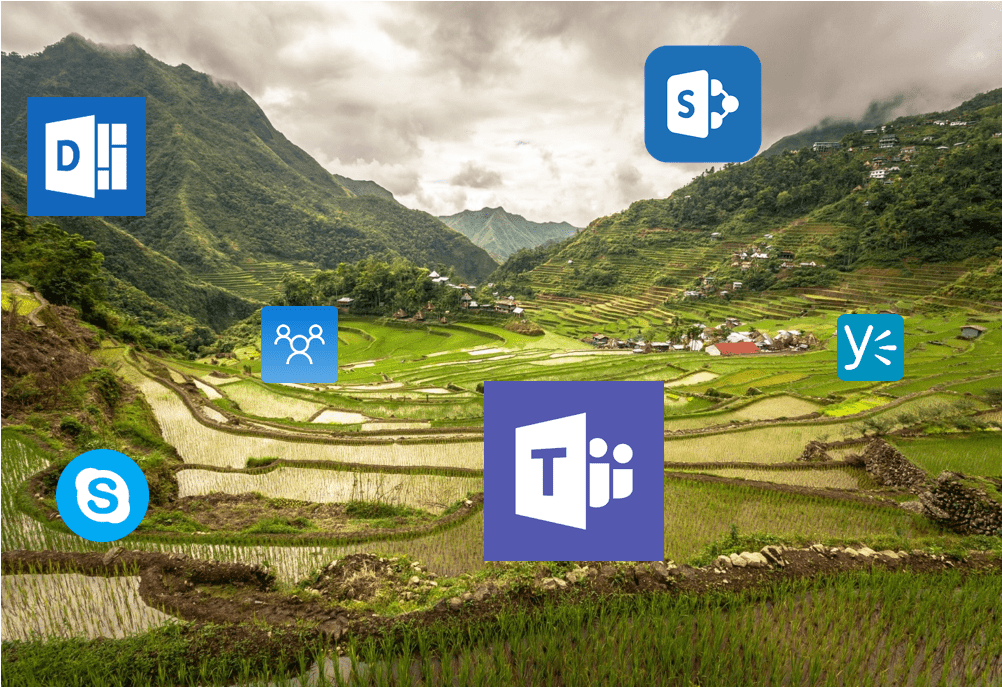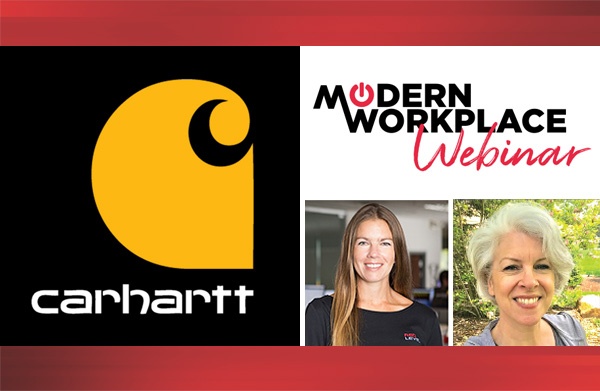The Situation:
Productivity continues to be on the radar of many companies. A copious amount of time is wasted searching for data, the increased volumes of email and the fact users are asked to collaborate with 2x more teams than they did 5 years ago all lend to lost productivity. This time lost hurts daily productivity. The ingredients that make up our business world are changing faster and faster. Will we find a tool that helps?
The Solution:
IT leadership is asked to provide a tool that can help facilitate collaboration in an engaging, socially interactive way.

From: The Ultimate Guide to Chat-based Tools http://bit.ly/2n3kB9O
Evaluation of Existing Tools
Microsoft has had a few products within the collaboration space. These and other third-party products have had various levels of success.
Features fall into two major categories:
- Content: Management of content for reference, searching, and sharing.
- Communication: Connecting and communicating with teams, small and large.
Below is a list of the important attributes that comprise a good social collaboration solution:

Common Tools in the collaboration space:
 I have evaluated a few common tools and given them a grade.
I have evaluated a few common tools and given them a grade.

Introducing Microsoft Teams
What is it? The chat-based workspace in Office 365:
o For Office 365 only, no on-premise implementations.
o Each team is based on an Office 365 Outlook Group.
o Integration features from Microsoft Skype.
o Interface: Web, Mobile application, and Windows client.
Just as a good pairing of wine with a nice meal, Microsoft Team delivers a great combination of communication and content management features. As you can see from the diagram below, Microsoft Teams uses the content management features of Outlook Groups, which is built on top of a SharePoint site. This gives the user a framework to create solutions for better managing their content. It also integrates the interactive features of Microsoft Skype for business; so that within a team, members can chat, call, and video call about a piece of content.

How do they work?
1. Channels: Teach team can have sub-areas called Channels. Think of a channel like a sub-folder or a directory. Each channel can have separate files, chat tabbed interface and even Planner. If you have access to the parent Team, you have access to all the sub-channels. For example, a team, like Marketing, might have a channel for each project they are working on, practice, or general storage.
Each channel has its own:
- Chat
- Files
- Wiki
- Tabbed interface
- Tasks managed in a Planner
In the image below, the Team: Application team has three Channels, General (created by default, Education 2017, and Meetings.

- 2. Chat: Each channel has a chat that is stored in history, but it is enhanced with @mentions, animated emoji’s, gifs, and stickers. These bonus chat tools help provide an outlet for personal expression, which has been sadly missing from previous tools. If our goal is to develop young talented business leaders, we need to provide a place for expression.
“Young players need freedom of expression to develop as creative players…
they should be encouraged to try skills without fear of failure.”
Arsène Wenger– Arsenal Football Coach
Here are a few examples.

3. Voice and Video: Private or team voice or video calls can be started from within Microsoft Teams, just like Skype for Business.
4. Content Management: File storage, co-authoring, wiki, and SharePoint list databases are possible within the Teams Framework. The tabs interface for each channel can be customized to display key content components.
Note the custom tabs of “Coursebook” in the image below. This tab show a word document the team is building and creating.

Teams Limits:
- o 999 member limit per team
- o Available for Office 365 E plans
- o 80 member limit to a Skype meeting call
- o 181 markets and 19 languages
- o Encrypts data at all times, at-rest and in-transit
- o Multi-factor authentication
- o Not available for EDU or Government Tenants
FAQ for Teams: http://buff.ly/2mBAWT6
Needs improvement:
- o Files view is basic, like the view used in OneDrive for business
- o No External Users
- o No PSTN calls. Still need Skype or local phone system to do regular calls
- o No recording of Audio or video meetings
- o No Soft delete: When a team is deleted, it’s gone!
- o No Private channels
- o Limited Email notifications
- o No naming restrictions, like those with Outlook Groups.
Admin Settings: http://bit.ly/2mZyc27
Additional Opportunities to Learn:
- o Help and documentation: https://support.office.com/en-us/teams
- o Teams YouTube Channel: http://bit.ly/2nsgPoe
Couldn’t make it to our webinar on Microsoft Teams? View the webinar recording at 2017-03-15 CDH Microsoft Teams Webinar. Additional interest, contact us at sales@cdh.com or (248) 546-1800.
For more information about gaining a competitive advantage with digital transformation, contact Red Level today.
Related Posts
Microsoft is enhancing SharePoint to help organizations create more engaging ...
We're thrilled to introduce Copilot, Microsoft’s biggest leap forward in ...
It’s no secret that SharePoint adoption is soaring. According to ...