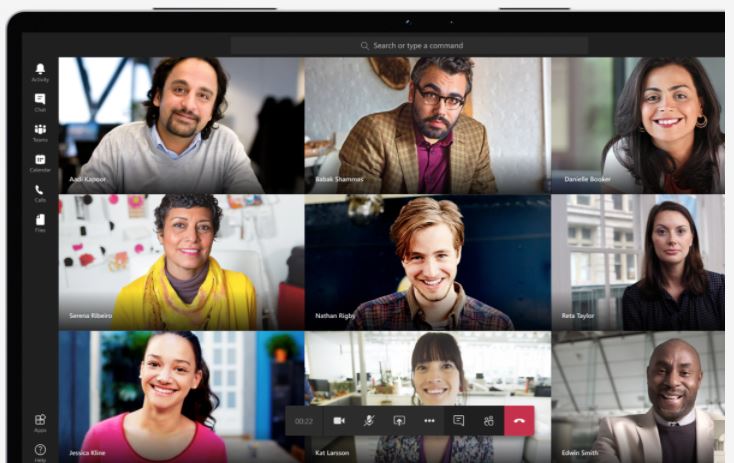How to reduce background noise in Teams meetings
Microsoft announced that you now have the ability to remove unwelcome background noise during calls and meetings with a new AI-based noise suppression option in Microsoft Teams. Whether it’s shuffling papers, slamming doors, or barking dogs teams offers three levels of noise suppression to help keep distractions at a minimum.
You can enable this new feature by adjusting your device settings before your call or meeting and selecting “High” in the “Noise suppression” drop-down.
Note: This setting is currently available only in the Teams Windows desktop app.
From the main Teams window
- Select your profile picture at the top right of Teams and then select Settings.
- Select Devices on the left and then, under Noise suppression, select an option.
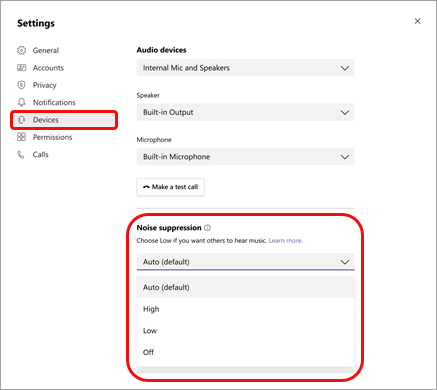
• Auto (default) The Teams app decides on the best level of noise suppression based on local noise.• High- For this option, your computer’s processor must support Advanced Vector Extensions 2 (AVX2).
- This option is currently not available if the meeting or call is being recorded or live captions is turned on.
- Enabling this option uses more computer resources.
• Low Suppresses low levels of persistent background noise, such as a computer fan or air conditioner. Use this setting for playing music.
• Off Noise suppression is disabled. Use this setting for high-fidelity microphones in low noise environments.
- Suppresses all background sound that isn’t speech.
From a meeting window
- Select More options
 in your meeting controls and then select Device settings.
in your meeting controls and then select Device settings.
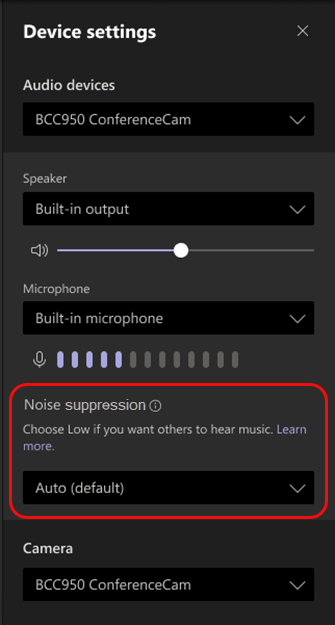
- Under Noise suppression, select an option.
Note: If your device is using too much of its resources during a call, the setting may fall back to Low.
For more information about gaining a competitive advantage with digital transformation, contact Red Level today.
Related Posts
Microsoft Teams continues to lead the way with its innovative ...
Looking for a leg up on your competitors? Making sure ...