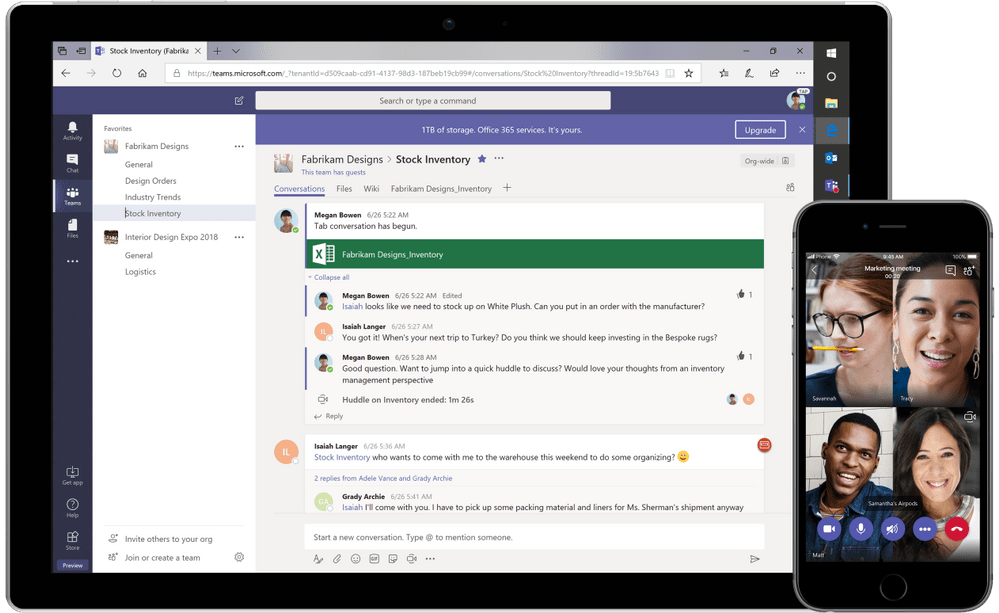How often do you use shortcut commands such as Ctrl + C or Ctrl + V? Mostly likely a lot, or more than you can count. The truth is learning how to use to shortcut commands help us as users to familiarize with the system and use it. Same goes for Microsoft Teams! If you are struggling to find documents, things, or functions in Teams check our these shortcut commands. You may find they make it easier to embrace Microsoft Teams.
Navigation-
- Alt +1 = Activity
- Alt + 2 = Chat
- Alt + 3 = Teams
- Alt + 4 = Meetings
Communication-
- Ctrl + Shift +D = Decline Call
- Ctrl + Shift +S = Accept Call
Other examples-
- Alt + E = Go to Search
- Alt + N = New Chat
The command bar is another great tool in Teams that allows you to do some shortcut functions without typing in the command. The command bar serves a search function, so when you type backslash / in the command bar, it automatically gives you some commands to use.
For instance, my personal favorite is /save. When typing it in the command bar, it automatically pulls up the items that I have saved in a summary view. I also love /files which brings up a list of my recent files in Teams, OneDrive, or even SharePoint. It brings the search experience to one consolidated place, Teams.
The big takeaway away is that not only does Teams come with its own shortcuts; it also gets a command bar to give you some different operations, so you can start getting consolidated views and access to commonly used components.
For more information about gaining a competitive advantage with digital transformation, contact Red Level today.
Related Posts
Picture this: it’s a Tuesday morning in October.You’re halfway through ...
Windows 10 End of Support is Coming Microsoft is officially ...
Microsoft is enhancing SharePoint to help organizations create more engaging ...