The Issue:
You do not have the icon to add Teams connectivity to your Outlook appointments (see below).
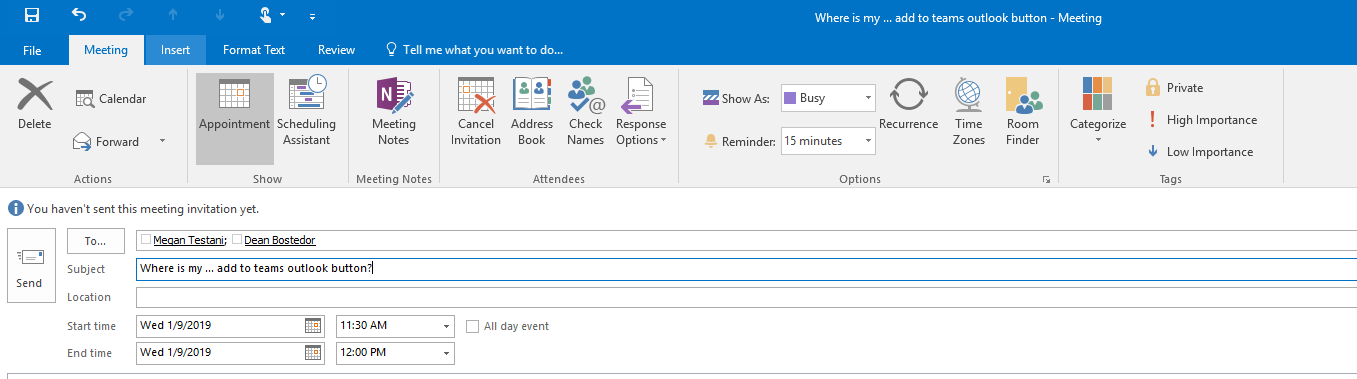
The Solution:
1. Open the Teams Client application
- Start > Type the word Teams > Press enter
2. Click your profile picture in the upper right corner
3. Click the button: Check for Updates
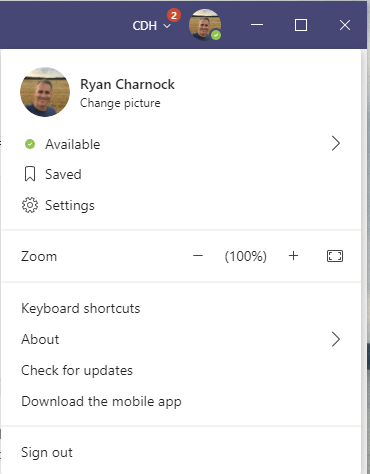
Look close for Messages in Teams
Note: Teams will display a few messages to you to let you know when the updates are complete.

4. Close Outlook
5. Reopen Outlook
6. Create a new appointment and the Teams connectivity button will be there. …. </Boom>
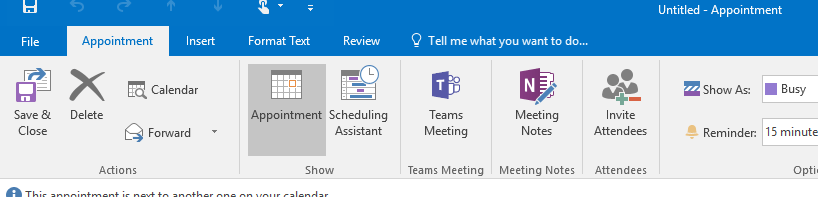
A full computer reboot may be needed if you have not installed windows updates in a while.
For more information about gaining a competitive advantage with digital transformation, contact Red Level today.
Related Posts
Windows 10 End of Support is Coming Microsoft is officially ...
Microsoft is enhancing SharePoint to help organizations create more engaging ...
Microsoft is enhancing SharePoint to help organizations create more engaging ...





